 I run a lot of online training classes, and some of you who do webcasts from home might be interested to see how all this works. I did pretty well this year, so I upgraded my home office setup to sneak some expenses in on my taxes. Here’s what I’m running at the moment:
I run a lot of online training classes, and some of you who do webcasts from home might be interested to see how all this works. I did pretty well this year, so I upgraded my home office setup to sneak some expenses in on my taxes. Here’s what I’m running at the moment:
Desktop: Apple Mac Pro (2019) – the big investment this year. 16 cores, 96GB RAM, AMD Radeon Pro Vega II 32GB, and 4TB SSD, all of which are pretty easily expandable. I took the plunge here to keep my training class workflow going as quickly as possible. This isn’t about SQL Server at all: it’s about the fact that when I do live online video classes, I need a machine fast enough to stream video & audio live, and record in 4K, and encode other recordings, all without making any fan noise whatsoever.
I tend to teach in 45-60 minute modules, and then take a 15-20 minute bio break. In each bio break, I rapidly edit the video recording of the last hour, put in chroma key effects, clean up the audio, and kick off the encoding process. The encoding can take 15-20 minutes since the source material can be 4K depending on which screen I recorded in that last module. I wanted to be able to let the encoding & uploading happen even while I was teaching the next module, but I just couldn’t do that on my MacBook Pro – the CPUs would max out.
Could I do it by cobbling together a home-built machine (or multiple machines) with water cooling and silent fans? Maybe, but then I’m spending time troubleshooting desktop problems, and they always seem to crop up right when you least want ’em, right? I wanted something bulletproof that just worked.

The Mac Pro’s excellent silent thermal management easily handles 16 physical cores. In the screenshot at right, my CPU rarely hits 50% – leaving me plenty of headroom to start experimenting with live video effects. I’ve never heard the fans, so my training class audio is great, and the streaming & recording never stutters at all despite the simultaneous encoding & uploading. (In downtown San Diego, we get 1Gbps fiber for $80/month and no caps.)
The desktop was expensive, but totally worth the investment. Now, at the end of each day’s classes, I only have to edit the last module & encode it, and I’m done for the day – rather than having to queue up a whole bunch of encodes. I had almost 100 students in last week’s Mastering Index Tuning class, and the hardware investments let me just focus on the students, not my studio gear. Worth it.
Microphone: Sennheiser AVX plugged into a FocusRite Clarett 2Pre – the Clarett is the little red box sitting atop the Mac Pro, and if you squint, you can see the Sennheiser and its little blue antenna. I wanted a wireless lavalier microphone so I could move around a lot while presenting, and could walk away from the computer during bio breaks without constantly unplugging/plugging in a microphone.
Next up, the desk:
Ring light: Neewer 18″ – casts an even, flattering, dimmable light on the face. In the Amazon pictures, it shows a phone mount, and you can certainly do that – it’s popular for things like beauty podcasters – but you can just unscrew the phone mount, and in its place, mount the…
Camera: Logitech Brio 4K – USB-C webcam that’s pretty good, although not great. Hanselman’s post about webcams shows how to use a “real” camera that outputs HDMI, but I haven’t been able to find a setup that works with GoToWebinar, which is kinda picky about the kind of camera inputs that it’ll take. I’m kinda-sorta on the lookout for a replacement to GoToWebinar in 2020, something with better GDPR compliance and the ability to use any webcam, including the Elgato CamLink. For now, this is the easiest way to get good-enough video that can be simultaneously used by both ScreenFlow (which I use for screen recording) and GoToWebinar.
Displays: ViewSonic 32″ 4K and AOC 22″ – the ViewSonic was on sale for $340 and the AOC was $99. While I might splurge on an Apple desktop, ain’t no way I was going to blow $5K on an Apple Pro Display and another $1K for the stand. I was tempted, but not that tempted.
- When I’m lecturing with slides, my main monitor has the PowerPoint presenter view, and the students see the 1080p feed on the AOC monitor. (Any higher resolution is just a waste of bandwidth for the attendees.) I record the 1080p screen. I also put an iPad & keyboard on my desktop (not pictured) showing the Slack feed with the student questions & discussion. If I need to put a link in the Slack chat, I can do that quickly on the iPad without disrupting the screen recording.
- When I’m doing demos, I escape out of PowerPoint, and I use a 1920×1080 RDP or VMware session on the main monitor, just under the ring light & webcam. (That way, I’m still looking at the camera when I’m working on the demos.)
Green screen: Elgato Green Screen MT – mounted to the wall behind me, and pulls down like a projector screen. In post-production, when I’m editing the recordings for Instant Replay here on the site, I can use Screenflow’s chroma key effect to make my video overlay on top of the slides and SSMS. I light the green screen with a pair of Emart LED lights, which I like because they don’t get warm.
Screen capture: Telestream ScreenFlow – it’s like Camtasia, but I found it much easier to use and more powerful. It lets me record my desktop, webcam, and audio locally while I’m broadcasting, thereby getting a much higher quality than just getting the GoToWebinar recordings (which are heavily compressed.) After recording stops, I can edit in ScreenFlow, use audio plugins like iZotope RX7, make my background disappear with chroma key effects, add callouts and transitions, and much more. The only criticism I have of ScreenFlow is really small: it only records one videocamera at a time. I’d like to step away from the computer from time to time during the webcasts, and do a fireside chat story time with the attendees. That’s doable with GoToWebinar – I can switch camera feeds – but not doable with ScreenFlow yet.
Control panel: Elgato Stream Deck XL – I bought this earlier in the year, and I still haven’t gotten around to configuring it yet, but it’s on my list for the next round of Mastering classes. The Stream Deck has 32 customizable keys that I should (in theory) be able to customize to play sound effects, put gifs into Slack, award trophies for questions, etc. I’m curious to see how it cooperates with apps while PowerPoint is running fullscreen – I may need to start running PowerPoint in a VM instead.

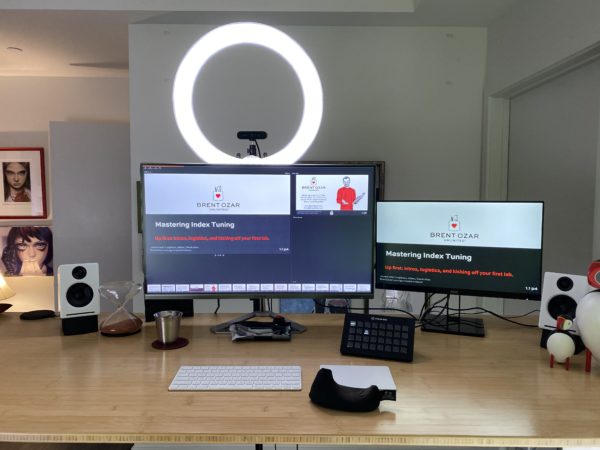

28 Comments. Leave new
Apple Mac Pro (2019) = WOW! 🙂
Bonus spent …
Yeah, bonuses lately won’t even cover the base model of the Mac Pro…
This is a great breakdown. I don’t plan on hosting any classes, however, it’s great to compare/contrast your setup with my own YouTube setup. You play any instruments Brent?!
Only MP3s. 😉
Showoff! 😉
Now I see where all that consulting money goes 🙂 Awesome setup man!
Hahaha, yeah. The big revenue generator is the training though – I do over $1M/year on training, and less than that on consulting. I mostly just still do consulting to stay sharp and relevant on current problems.
I have a face for radio so I’ll skip the camera and the ring-light. 😉
Awesome system, Brent.
Hahaha, thanks. I’d watch your TV show though!
Very cool setup! I am glad to find another person that is computer agnostic.
Quick question, do you find that your fingers get too smoothened out by the Magic Trackpad 2?
Wow, no, not at all. The trackpad is glass, not rough at all, so I’m surprised you’d have problems with it sanding your fingertips down.
I had a Macbook Pro late 2011 that I thought was a glass pad too. Anyways, I used it a lot when I was going to clients or different off-site places and wow did my right fingers get smooth!
Anyways, because of that I didn’t try the Magic Trackpad series since they’ve been out but have been thinking about trying it.
Thanks!
Brent, I gotta say–I’m a little surprised you didn’t include your hour glass in the round-up…
🙂
Hahaha, probably the thing I use the most! I missed out there.
Is that a picture of Greta Thunberg on your wall? 😉
Ha! No, it’s art from Sas Christian. I’ve got a bunch of her stuff: http://saschristian.com/
Wow, that’s a big cheese grater! lol…
Remember to switch that mic off when you take a comfort break, Brent 😉
Hahaha, yeah!
Thanks again, always love the kit roundup.
A few omissions though – is that a wrist rest for using the trackpad? Any links? I think that could be useful.
Also, love the Puffins. More of a Llama man myself – three on the desk, together with an Alpaca. They give the cleaners something to do working out how they can be re-arranged.
You’re welcome! Yeah, I don’t detail everything on the desk – feels like it’d be a little overkill. I just use whatever cheap $5 bead wrist rest is available on Amazon when mine is dirty, hahaha.
The puffins are really neat – the heads are magnetic, so you can turn ’em around for different expressions, hahaha. We picked up a bunch of fun stuff in Iceland. We still haven’t seen puffins for real yet though!
What, no Pro Display… 🙂
Would love to hear what your workflow and apps used are. I’m on a Mac as well and spend half the day bouncing between an Amazon Workspace and native apps. Dipping my toe into coherence mode on Parallels and it’s helping to stay “native”. Wondering if I’m missing anything else great on Mac while straddling the WIndows/Mac line.
Jason – yeah, someday I need to write that up. Just glancing at my taskbar, the common stuff is Chrome, Typora, VMware, PowerPoint, Excel, TextMate, Microsoft Remote Desktop, Azure Data Studio, Github, ScreenFlow, TweetBot, Slack.
Thanks. If you haven’t tried it RoyalTSX is a great remote desktop client with FTP, terminal, vnc, etc. Plus you can store your settings and connections in DropBox and sync between them all. Mobile app as well.
Hey Brent, our last call you were using the Electro Voice RE-20, have you moved away from that in favor of lapel mics or is that only for training? Also it looks like you upgraded your Focusrite, what features did you pick up?
Justin – I blogged about it today, actually: https://www.brentozar.com/archive/2020/05/starter-good-great-bananas-live-streaming-setups/
What is the actual desk itself you have, Brent? The table… dang it, not “table” I mean…… desk!! The desk in which your keyboard is sitting on!!
It’s this: https://ozar.me/2015/04/standing-desk-nextdesk-terra-pro-review/