I’ve been teaching online from home for years, and you’d probably think my office would keep growing and growing – but actually, my setup has gotten a lot smaller since the last time I blogged about it. I don’t really need space in order to work, and I kinda wanna incentivize myself to get out of the office when my work is done.
I designed my Vegas home office around the side camera view that the audience sees while we’re doing live Q&A and chatting in Slack (the window at the top right of the stream):
I wanted a lively view with a bunch of personal stuff in the background (although blurred a little with good bokeh.) Here’s how it looks behind the scenes – the entire wall to the left is painted chroma key green so I can do greenscreen work:
And here’s the camera I’m staring at when the side view is on:
When I turn back to the computer to continue presenting, here’s what the setup looks like:
Desk: Vari Standing Desk – I went for the smallest stable standing desk I could find. It’s got just enough room for my monitor, laptop, keyboard, trackpad, and Stream Deck, but no more than that. It’s quite the departure from my giant NextDesk Terra Pro, which is down in the garage now.
Chair: Vari Active Seat – I’ve used an Aeron on wheels for years, but I wanted something that was more of a bar stool height. I was really curious about the Active Seat because it doesn’t have wheels, and instead lets you naturally move around in a small area. I thought for sure I’d fall over – but it’s been great! I love it, and I can sit on it for hours.
Laptop: MacBook Pro 16 – I’m on the 2021 model with the M1 Max processor and 64GB RAM. The Apple Silicon processor is everything you’ve read about in reviews: crazy fast and completely silent, even when I’m streaming and recording videos. The ARM processor can’t run SQL Server in Windows VMs, so I use the cloud for that instead.
Monitor: Gigabyte M34WQ 34″ (RTings) – Around $500 for 3440×1440 resolution and a 144Hz refresh rate. I like the way Apple’s Pro Display XDR looks, but I’m not about to spend 10X more in order to see colors more vividly when I’m partially colorblind anyway.
Control panels: Elgato Stream Deck XL – A vital, vital part of my streaming workflow with keys to trigger all kinds of stuff that I use while streaming. I use two of these, one on the right side of my desk and one on the left, because regardless of what I’m doing and where I’m standing, I wanna be able to trigger events.
Slack chat display: Apple iPad – In my classes, the audience can ask questions and chat with each other via Slack. I need to be able to see that chat at all times so I can respond immediately to questions or feedback. When I’m doing PowerPoint presentations full screen, I need one clean monitor with the PowerPoint display that the audience will see, and the other display is PowerPoint presenter view. I could have added another monitor to my desktop, but I just didn’t wanna take up much space, and an iPad is perfect for this.
Green screen camera: Sony ZV1 – This is actually a big step down from my previous streaming setups. When I’m doing green screen work, my image is a small part of the entire screen, so I don’t need a really good camera here. I just need something better than the typical USB webcam, because those don’t pick up enough color details for green screen work. The ZV1’s small sensor is good enough. I use the HDMI output, and plug that into an Elgato Cam Link 4K. I have a Rode VideoMic Go on the top of this camera as an emergency microphone in case my wireless headset goes out during a class. The mic is always on, so if my regular mic dies, I can just unmute the ZV1’s audio in OBS, and we can keep right on going.
Side camera: Sony ZV-E10 with Sigma 16mm lens: While I don’t need a high quality green screen camera, the side view camera has to be lusciously detailed. When I switch to the side camera, I’m having a discussion with the audience, and I take up the whole screen. I want the background to be defocused. This camera’s HDMI output also gets plugged into an Elgato Cam Link 4K. If you need to plug multiple Cam Links into a laptop, I don’t recommend routing them through a dock – instead, get a simple USB 3.1 hub. Otherwise, when I run too much through a dock, the Cam Links end up dropping offline.
Microphone: DPA headset microphone plugged into a Sennheiser AVX transmitter, into a Focusrite Scarlett – This setup is total overkill, but I really like the flexibility of being able to move around a lot while I do green screen work, and not have to worry about tripping over cables.
Lighting: a hodgepodge. A pair of Neewer 12.9″ lights for the desk, and a couple of older Neewer lights to light the green screen. I really wanted to use Elgato Key Lights so that I could automatically turn them off & on when I changed camera scenes and put the stream on break. However the Key Light’s WiFi connections were wildly unreliable for me. The Neewer lights are actually mounted to Elgato Key Light stands because those are nice hardware, but the Key Lights themselves are sitting in the closet, unused.
Streaming software: OBS. I’ve written about how I use OBS for streaming and training classes, and how to make online streams fun and interactive with OBS scenes. For video delivery, I use Mux for private classes, Twitch for public streams, and YouTube for public stream replays.
If you’ve got questions about my office setup, feel free to ask away in the comments!



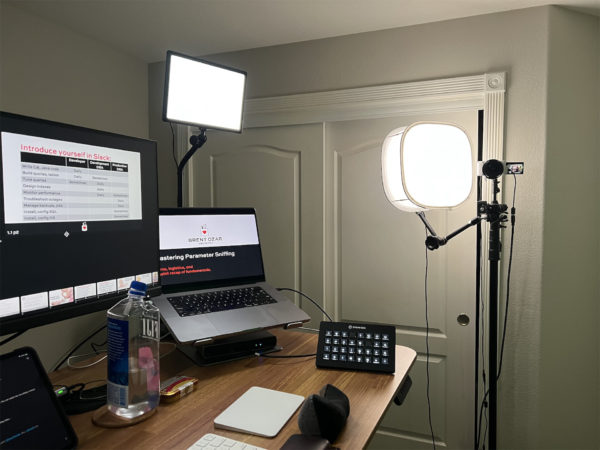



19 Comments. Leave new
Nice. Is that a drawing of Ernie on the wall? Who is the artist?
Yes, that was done by my mom.
It’s lovely ? Does she take commissions
(The ? was meant to be a heart emoji btw)
Did you choose the Mac for video processing or because it was more familiar?
Some folks are Windows, Mac or for video Linux based due to programs others because it is what they like.
I’ve used Macs since Windows Vista came out, and Macs came out with Intel processors at the same time.
I’m also in Vegas, do you ever do meetups or just after work hangouts at one of the cool (geek) pubs to chat with other DBAs and data people?
https://thingstodoinlasvegas.com/3-great-nerd-bars/
No, because I work remotely for all kinds of international folks, my schedule is all over the place. For example, today I’m teaching 6AM-2PM Vegas time.
Very nice! Thanks….. I know it’s not your thing but I wish you could/would do a SteamDeck setup/how to class ! ?
I have viewed multiple YouTube “how to” sessions and I am constantly frustrated because I cannot duplicate their results. Some things just flat do not work for me. Camera switching is a good example. The most I have managed is to display World Times and CPU usage, and a few basic sounds via SoundPad. ? I’m just plain missing something!
Sure, check this out: https://www.brentozar.com/archive/2020/05/how-i-use-streamlabs-obs-for-streaming-and-training-classes/
It’s not about camera switching – you have to set up different scenes in OBS, each with its own cameras/layout/text/etc, and then you use the Stream Deck to switch between scenes.
Hi Brent, I always use Windows but love Macs specially with the M Chips, how you use the SQL server? Can you use SSMS on VM machine that connect to SQL server via vpn? thanks
Read the section titled “Laptop: MacBook Pro 16.”
What keyboard and mouse or trackpad do you use ? Your setup is fantastic !
Thanks! I use the Apple keyboard & trackpad.
Awesome setup – I’m wondering how toasty warm your office gets with all that lighting and equipment?
Thanks! Not bad at all, actually.
Awesome Setup, great to see some behind the scenes after watching all of your classes 🙂
Hi Brent. Anyone in Vegas you know that can help with a home office setup for hardware, power, and chord management. I have 4 contracts requiring 4 laptops and 4 monitors. I am looking for someone to help with all of the office configuartion and setuo including guidance on equipment to purchase
no