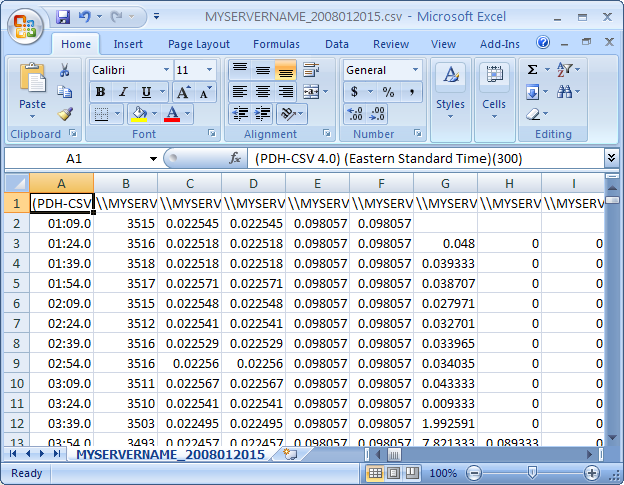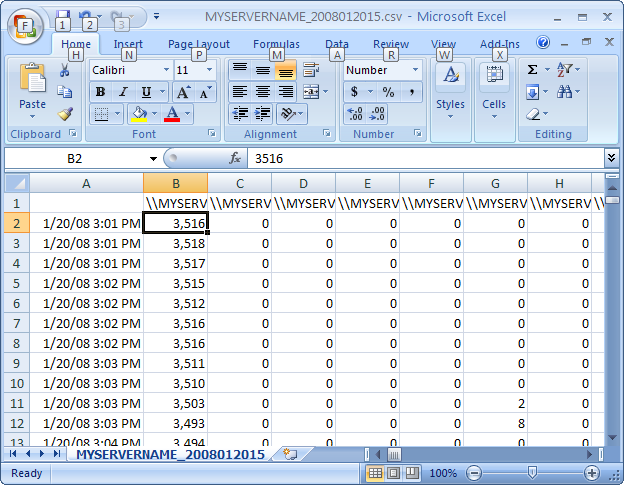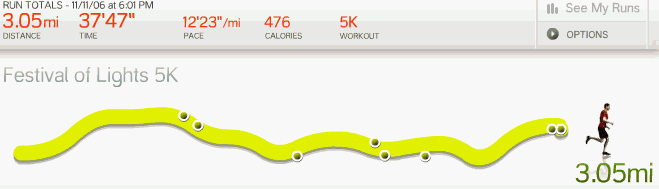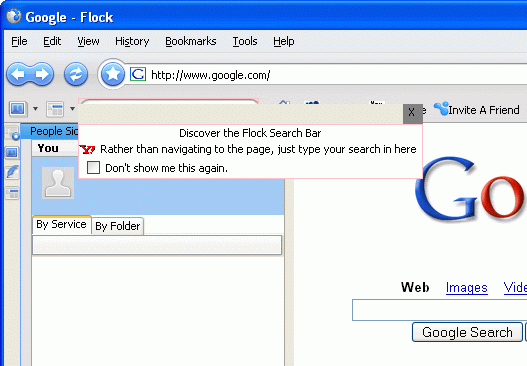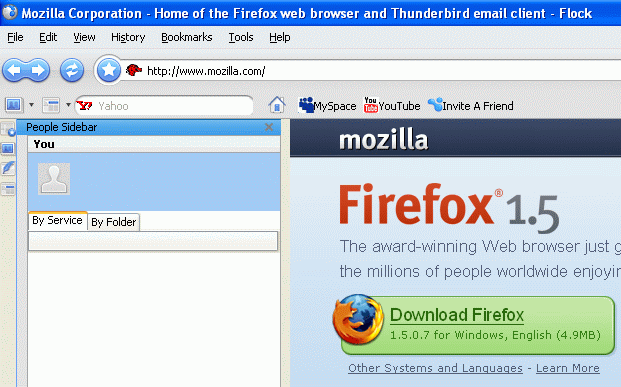Apple retail stores have a Genius Bar where you can get tech support. I walked over to the Apple Store on Lincoln Road (damn, I love living in Miami Beach) and bellied up to the bar. The bartender, wearing a black t-shirt with the label “Genius” on the front, helped out a couple of customers. While I waited, another Apple employee noticed me waiting, asked if I had a reservation, and then helped me make one with a nearby iMac. Wow.
I sat watching the Genius tend to his customers. He was helpful, patient, and fair. One of the laptops needed serious repair, and he explained the customer’s options as to how to back up their data before sending in the laptop for service. The customer was clearly in over his head, but the Genius helped him make the right decision without trying to fleece the guy for the $50 backup charge.
When my turn came up about ten minutes later, the Genius looked at my Macbook Pro for less than sixty seconds, agreed that the battery was hosed, and went into the back to fetch me a new battery – free under warranty. He installed it, made sure the system recognized the additional charge capacity, and then sent me on my merry way.
Damn. From here on out, I’m insisting that all of my relatives get Apples.