It’s like an unboxing, but with setup.exe. For the vast majority of setup, it’s the same as 2016:
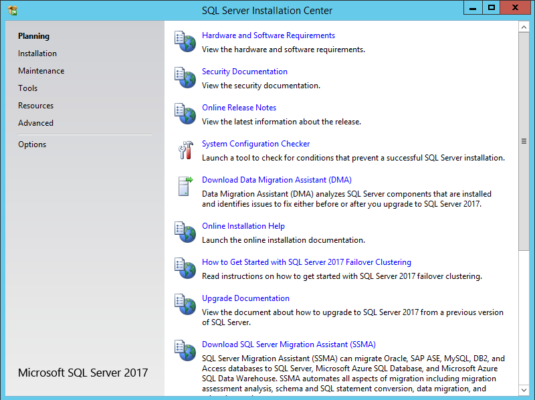
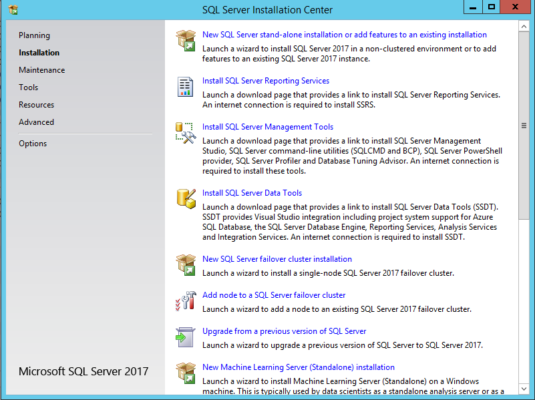





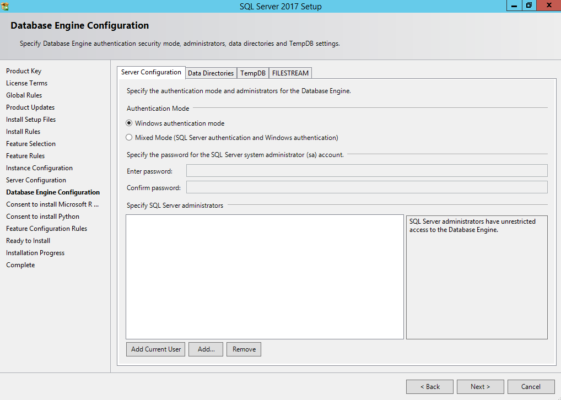
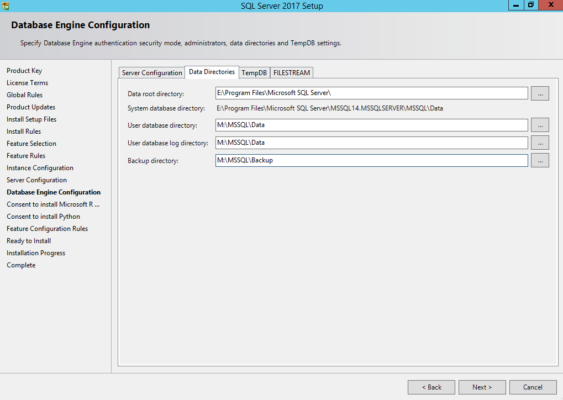
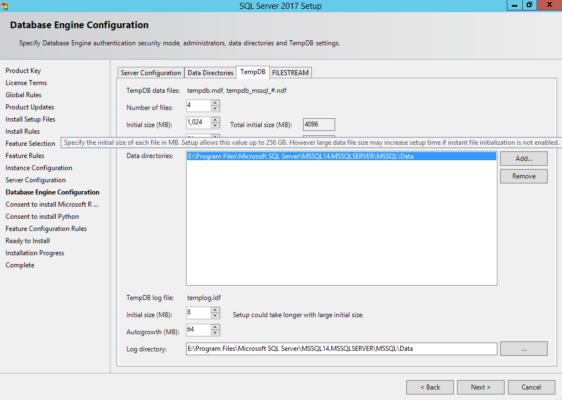
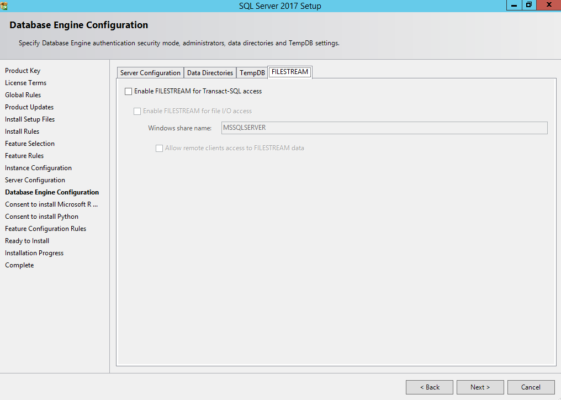





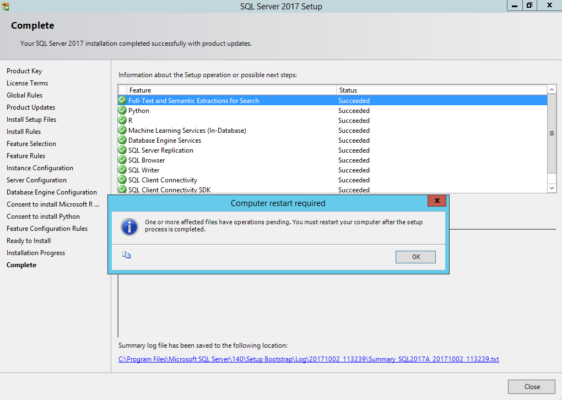
And you’re done! Time to reboot, then start querying DMVs looking for surprise gifts.
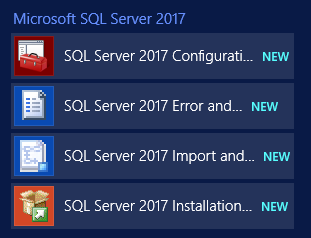
It’s like an unboxing, but with setup.exe. For the vast majority of setup, it’s the same as 2016:
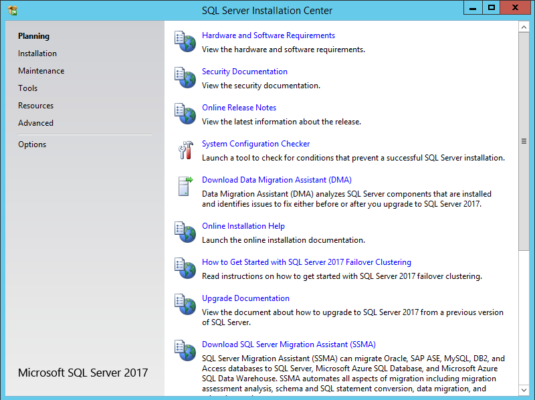
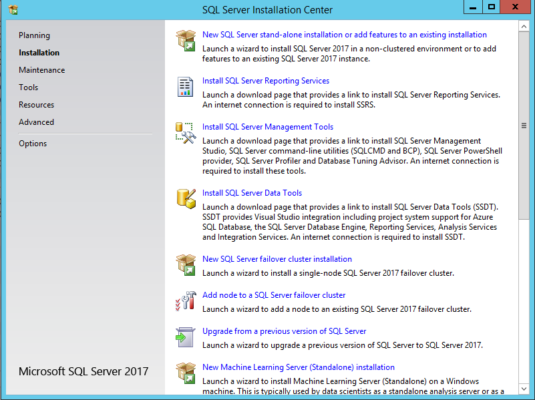





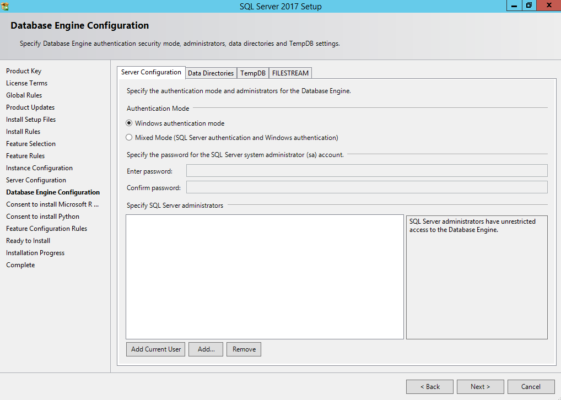
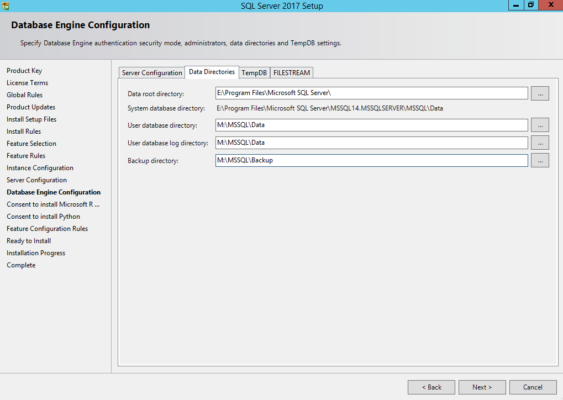
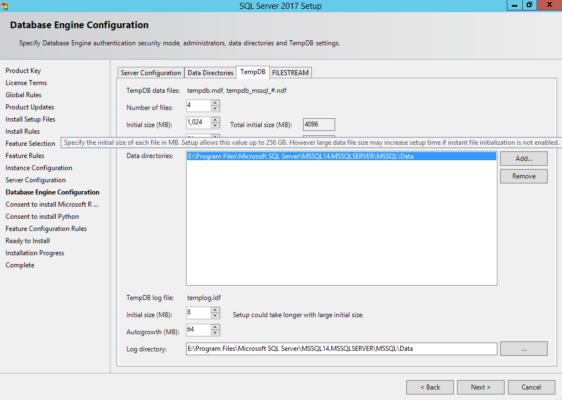
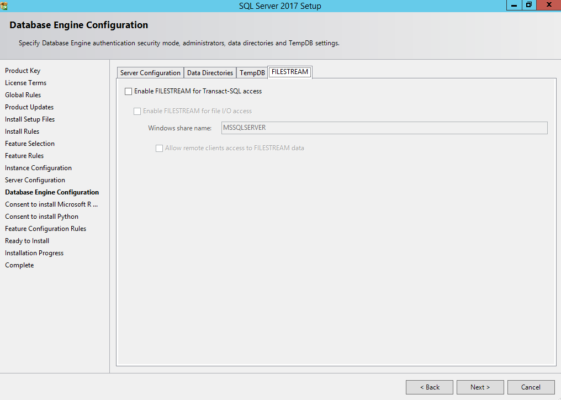





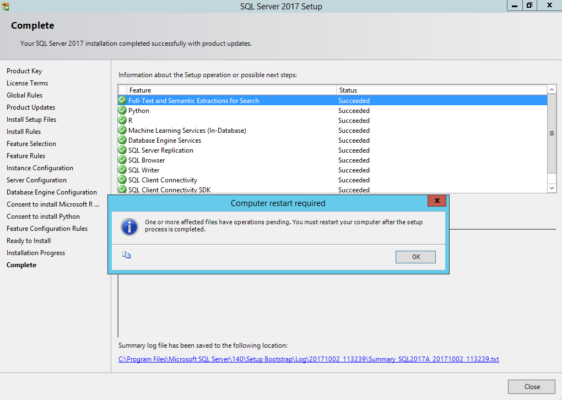
And you’re done! Time to reboot, then start querying DMVs looking for surprise gifts.
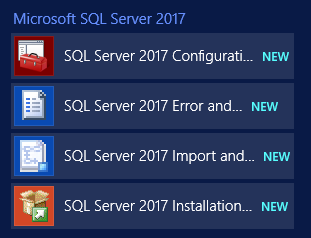

I make Microsoft SQL Server go faster. I love teaching, travel, cars, and laughing. I’m based out of Las Vegas. He/him. I teach SQL Server training classes, or if you haven’t got time for the pain, I’m available for consulting too.
Want to advertise here and reach my savvy readers?

16 Comments. Leave new
What? No errors where the accounts don’t have enough permissions to start the services during the install?
I know, right? I’m some kind of wizard.
I was more wondering if they changed the install program to better deal with that. 😉
I got below error as sql 14 already there. Please suggest.
Feature: Database Engine Services
Status: Failed
Reason for failure: An error occurred for a dependency of the feature causing the setup process for the feature to fail.
Next Step: Use the following information to resolve the error, and then try the setup process again.
Component name: Microsoft Visual C++ 2015 Redistributable
Component error code: 5
Component log file: C:\Program Files\Microsoft SQL Server\140\Setup Bootstrap\Log\20180129_115141\VCRuntime140_x64_Cpu64_1.log
Error description: VS Shell installation has failed with exit code 5.
Neeraj – we’re not really your personal support department here. If you have a problem with a Microsoft product’s installation, contact Microsoft.
Open Control Panel & Uninstall Microsoft Visual C++ 2017 Redistributable Components both x86 & x64 and again start install SQL from starting
I cant install sql server 2017 Developer edition in Windows 8. It stuck at Cpu64_Action Screen, I left it overnight for installation till morning it was on that screen. Even i tried on installing database engine deselecting all other things, but no luck.
Good to know.
Thanks for the tour, I’m looking to install SQL 2017 myself and it is definitely handy to see if there have been any changes from past installs before I begin.
I noticed that you have installed the root directory (program files) off of the C drive. Is this a better practice?
No, just the defaults.
It says see the bottom of setup page for error messages. Where is that?
Tim – sorry, I don’t know what you mean. Where does it say that?
Hi Brent,
While installing SQL server 2017 developer edition on windows 8, I found error : “Python install failed. check logfile”.
Final Status :
Python : failed
machine learning Serveces (In – database) : Succeeded
Database engine service : Succeeded.
Please help me so that i could access Python on SQL server instance .
Prince – for questions, try a Q&A site like https://dba.stackexchange.com, but I’ll be brutally honest: you need to put a lot more work into your question. If you expect to just say “it didn’t work” and that’s it, then call Microsoft Support and pay the $500 for them to walk you through it.
We are having an issue installing sql Server 2017 on windows server 2019, post restart it hangs at the login screen stating user profile services and does not move, any solutions to address this
For support questions, contact Microsoft or head to a Q&A site like https://dba.stackexchange.com.