Lists on Twitter
Lists on Twitter
Twitter’s newest feature, Twitter Lists, let you do two things:
- Follow people without really “following” them
- Follow topics, not individual people
For example, I do a lot of database work, so I’ve built a SQL Server Twitter list. It’s got 500 people who are active in the SQL Server community, but I don’t need to hear their every tweet. I just want to be able to stick my head in the SQL Server world every now and then and see what’s going on.
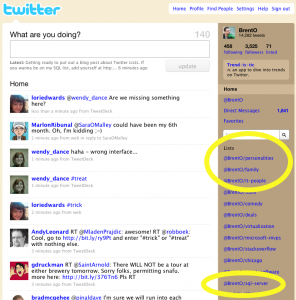
When I go to my home page, I see a list of Lists on the right hand side. I can click on these lists and see what the group of people is up to – but I don’t actually have to be following those people.
The first question you probably want to ask is, “So Brent, how do I make a list?” Well, hold up – lemme show you something else slick first, because you might not want to make your own.
How to Follow Someone’s List
Go to http://twitter.com/BrentO/lists and you can see my lists. Click on any list, and you’ll see the current activity in that list. Click the Follow button, and the list will be added to your home page.
Here’s the best part – you’re not actually following the people on that list. It doesn’t clutter up your home page, and you don’t have to keep on track of new group members or keep it clean from spam. Somebody else is doing the work for you!
How to Find More Lists
Listorious is a Twitter list directory with a list of their Top 100 Lists, plus some fun ones like:
- Onion Editorial Staff – surprisingly, I’m not that impressed by their tweets.
- Employers Recruiting – good idea, but it gets overwhelming pretty quickly. Too many jobs of all kinds.
- Top-50-Funny – and yes, they are pretty funny.
- TechCrunch team – if you’re addicted to dot-com news.
How to Create and Manage Twitter Lists
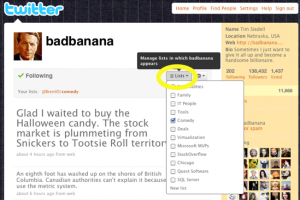
Even with the abundance of great lists out there, you’re still going to want to create your own family, friends, and coworkers lists. When you’re viewing anyone’s Twitter profile as shown here, click on the Lists button. You can add them to any of your existing lists (only the ones you manage, not the ones other people started) or create a new list at the bottom.
The best part is that you don’t have to follow someone in order to add them to a list! I’ve got dozens of people in my SQL Server list that I’m not actually following day-to-day.
A faster way to add multiple people is to go to your friends page, and click on the Lists icon next to each person – but of course this only works for the folks you’re following.
This is still painful, but good news is coming. Twitter clients like TweetDeck are already hard at work converting their group features into lists instead, because lists are accessible via the Twitter API. In the near future, you’ll be able to manage your Twitter lists from inside TweetDeck without bailing out to the clunky Twitter web user interface.
If used right, this will help you stay in touch with more people without cluttering up your Twitter stream. For example, I can see myself following more Microsoft employees, more Chicago area news sites, or folks from my hometown – without actually having to follow their every word. If you see someone unfollow you, it might not be personal – they might just be following you through a list instead.
Wonder Who’s Got You In a List?
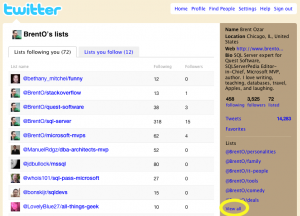
On your Twitter home page in the right side, under Lists, click View All. After the page loads, click the Lists Following You tab. You’ll see the lists of lists you appear in.
I find this hilarious, because I can see what kinds of lists other people are building, and how they name ’em. At the moment, I’m in lists like “engaging” and “all-things-geek.” Can’t argue with that. You can also see the number of people following that particular list, and how many people you’re matched up with. It’s a neat way to find friends you might not have otherwise stumbled across.
